

Found in here on the linked pages down in the list. https://wiki.dbzer0.com/piracy/megathread/
https://shakil-shahadat.github.io/awesome-piracy/#usenet
Didnt take that much time to search. Maybe the megathread itself also has some additional pages about the usenet.


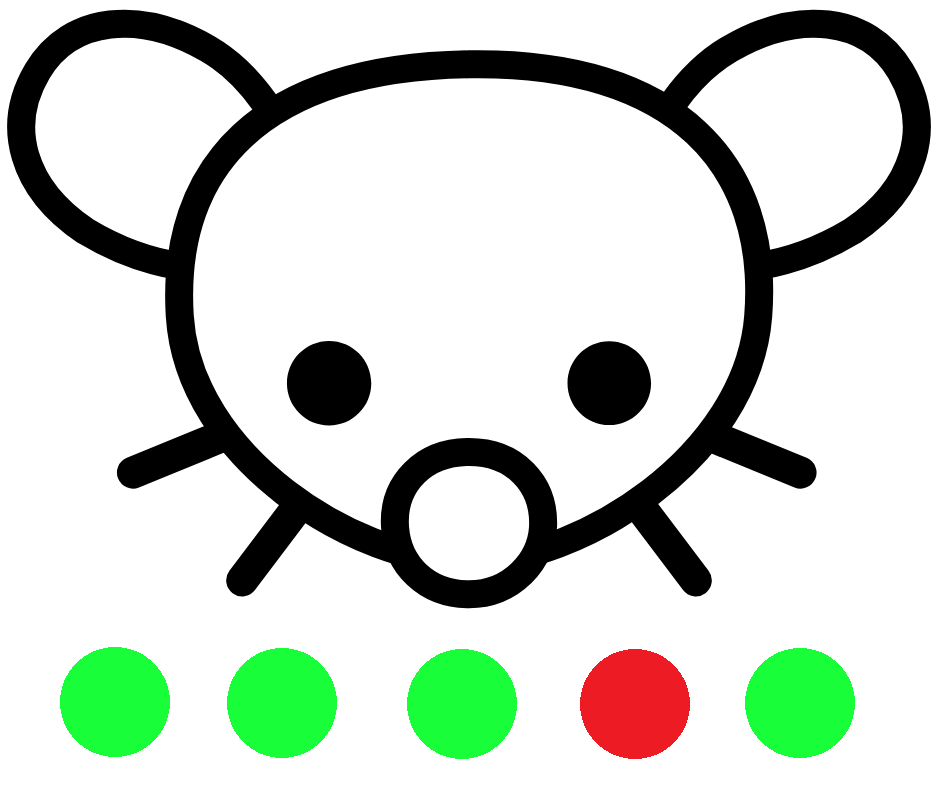

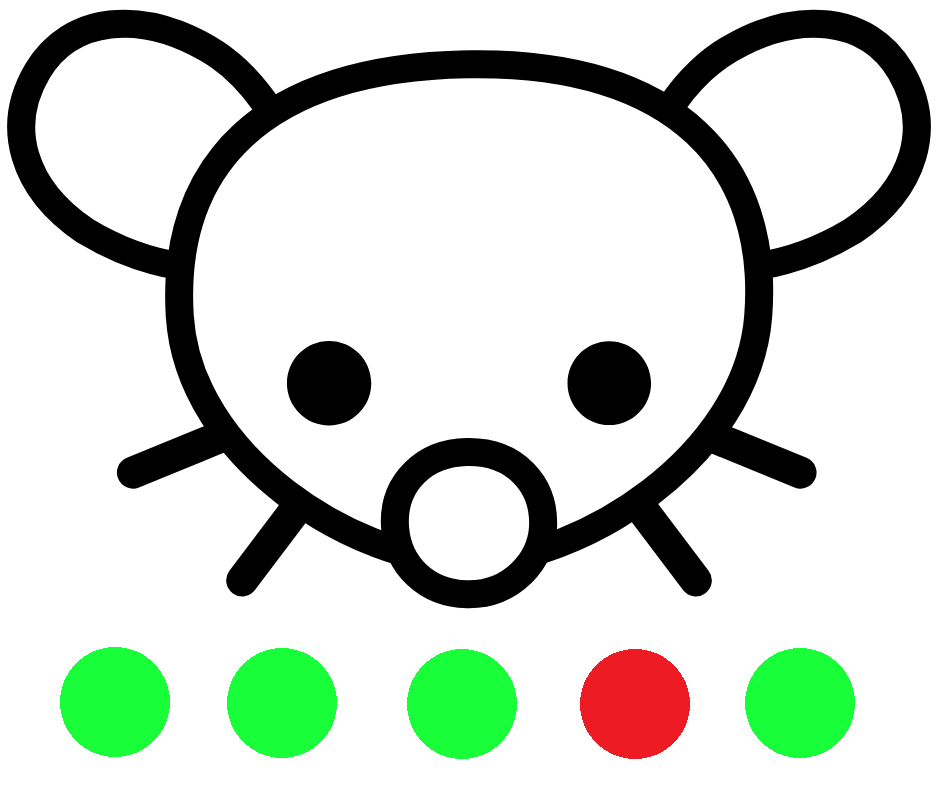
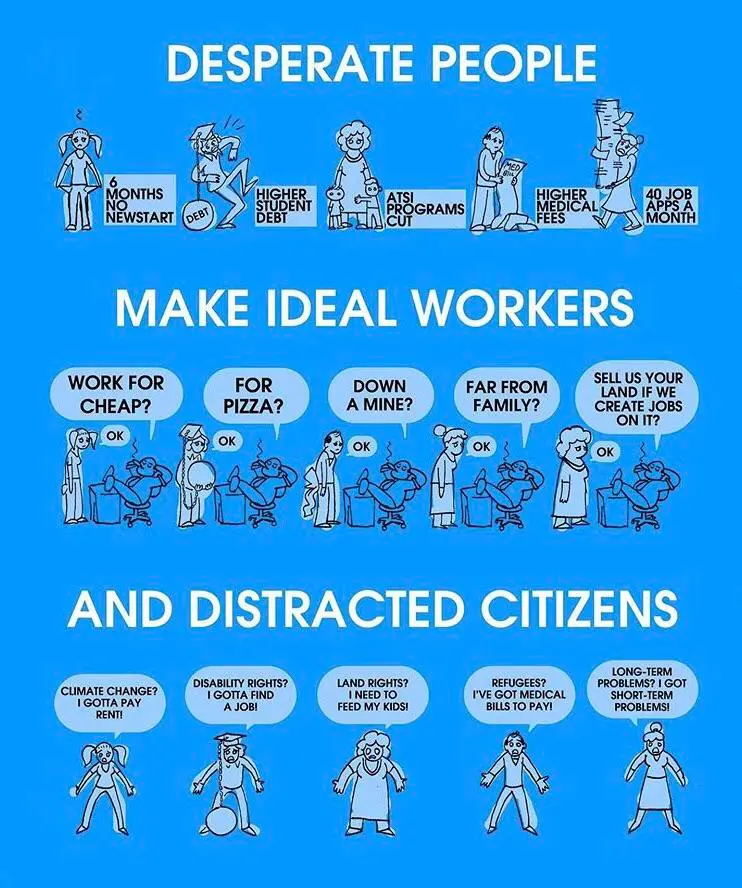
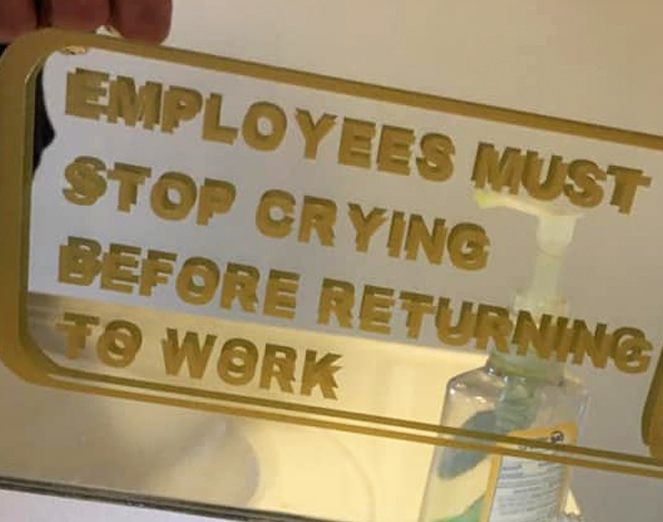

Just for the sake of testing maybe try it with a oneliner:
sudo mount -t cifs -o user=testuser,domain=testdomain //192.168.1.100/share /mntEither way using the logs is the best way to check for discepancies. Also check in on the logs on the fileserver. Though idk what to advice to trace the logon stuff and trace whats making it fail.
Just for the case that you dont know where to look in windows: eventviewer is the place to go. Which predifined filter though - simply google that.
Wishing ya the best of luck mate!